Five step guide to Microsoft 365 license optimization
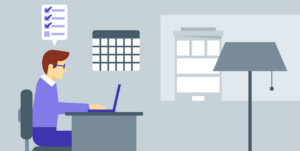
Ways to save money on and optimize your Microsoft licenses
Microsoft’s Office is the world’s go-to business toolkit. Few businesses choose not to supply licenses to their employee base. But as simple as Microsoft 365 is to buy and deploy – perhaps even because of this – there is a trend when it comes to license optimization.
Businesses routinely miss out on big opportunities to save money on their enterprise and commercial deployments. Implementing Microsoft 365 license optimization tips can help organizations identify cost-saving opportunities and improve resource allocation.
Microsoft adds 3 million active Microsoft 365 users every month. As businesses continue to mass migrate to the cloud, the number of online users will only grow. This adds to the urgency of both understanding and managing company licenses.
How to optimize your Microsoft 365 licenses
1. Baselining user data
2. Assessing non-use
3. Considering the mode of use
4. Making sense of storage
5. Reviewing quarterly
Understanding Mircrosoft 365 plans
Easier said than done, understanding the scope of Microsoft 365 plans is one of the more difficult aspects of license optimization. There’s a vast array of license types, each with features, access, and products that fit several roles for businesses big and small.
Optimize Now: Free Optimization Report
For the desk-less worker, functionalities range from the most basic email, personal storage and web-edit options. Seasoned IT leaders can take advantage of a complete range of business applications, advanced analytics, and security and compliance tool access. Plus, everything in between.
We almost always see the following Microsoft 365 license types in our client deployments: E1, E3, E5, F1.
Five steps to Microsoft license optimization
1. Baselining user data
CIOs need to establish a list of all users by department and note what plan they have.
Without a SaaS management tool, this is a lengthy, manual process. But it’s a critical first step. CIOs need to establish a list of all users by department and find out which
plan they have and the last time they signed in.
Note should also be taken of which Exchange or OneDrive quota they have included and actually used, along with other data to assist with the optimization process. This helps with data-driven decision making, giving CIOs the knowledge required to empower super users with more data/tools and reduce waste from non-use.
2. Assessing non-use
You’ll likely find a mismatch of products and role types.Eager leaders ready to optimize plans may want to stop paying for unused licenses and users, or downgrade others – but not so fast. Check with managers or individuals first – perhaps users are out on leave or have upcoming projects that require access to a certain tool. In general, however, you are likely find a mismatch between products and role types. For example, an accounting team member may not be using Publisher.
3. Considering the mode of use
Up to 75% savings may be waiting just by assessing the desktop needs of your users.Mobile, on-the-go users may never touch desktop versions of their applications. At this point, consider online/offline optimization possibilities. Full desktop versions of Outlook, Word, Excel, PowerPoint – and Access and Publisher for PC are included in Microsoft 365 E5 or E3 licenses. Just a quick assessment of your users’ desktop needs can generate savings of up to 75%.
Similarly, keep your eyes peeled for legacy Microsoft ELAs (enterprise license agreements) that may still be active. Since users are covered by SaaS, Microsoft 365 licenses do not need to be always in place. Take this opportunity to optimize this redundant or excessive licensing.
4. Making sense of storage
Consider your real storage requirements and downgrade options.As you continue the optimization effort, diligence gets more granular. For example, Microsoft 365 E3 license users get unlimited personal OneDrive storage and 100 GB of email storage. Businesses often run alternative storage apps like Dropbox or Google Drive. If this sounds like you, consider your real storage requirements and downgrade options.
Additionally, moving to a different plan may also make sense for license optimization if you’re, for example, using Google G Suite for emails and other Office apps for creation and collaboration. The ProPlus plan also offers reduced storage and removes business email.
5. Reviewing quarterly
Quarterly reviews ensure that businesses keep their employees optimally equipped.Finding the time for review is the final requirement, but license management ranks very low on most CIOs’ favorite activities. Although this is understandable, there is no getting around the problem. Human resource moves and shifting organizational needs make it a necessity. New hires and fires come and go. Other SaaS products get popular while existing apps collect dust.
By keeping up with this quarterly, companies can maximize their ROI and keep their employees optimally equipped. You can also monitor the Microsoft 365 Admin Center to keep up to date with HR’s joiners/leavers/movers processes and manage assignments, cancellations or re-assignments on the go.
Explore more on: