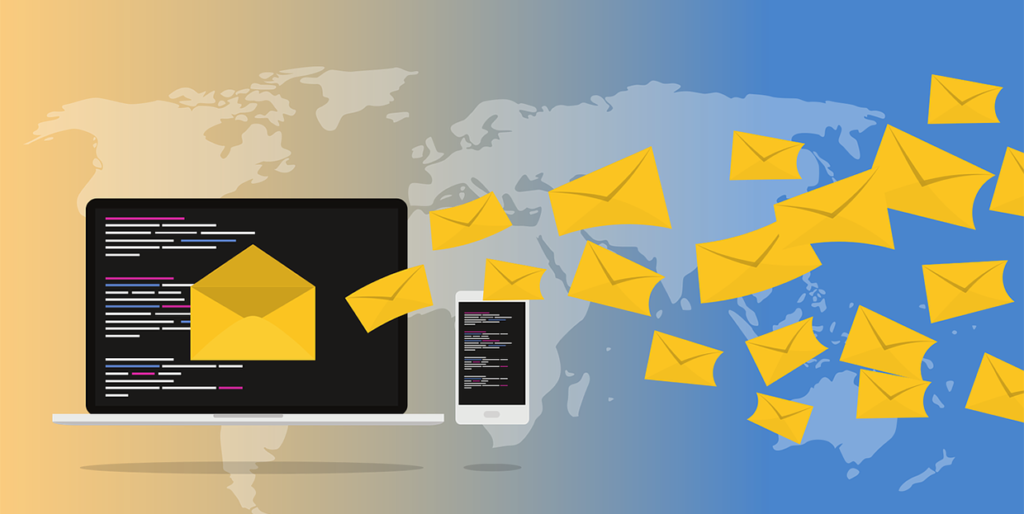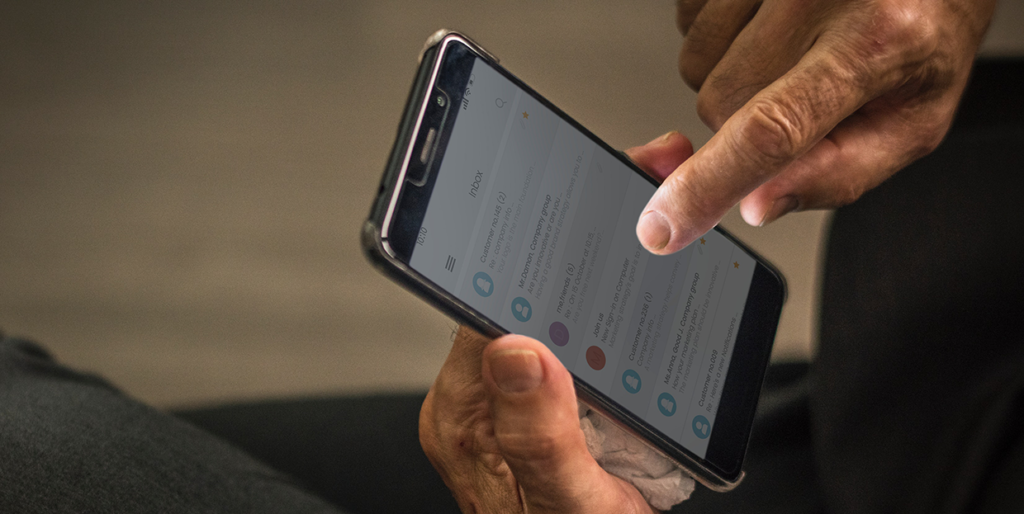The highly requested Outlook feature arriving in July
Email signatures are everywhere. For those unfamiliar, email signatures contain text and/or graphical information such as the sender’s name, title, address, phone number about the sender, inserted into the outbound messages via Outlook.
Having an email signature is like handing a person a business card every time you send an email. You want it to look professional and show your company’s personality.
Create an Outlook email signature
- Select New Email.
- Select Signature > Signatures.
- Select New, type a name for the signature, and select OK.
- Under Edit signature, type your signature and format it the way you like.
- Select OK and close the email.
- Select New Email to see the signature you created.
Six reasons email signatures are important
- Legitimacy and Professionalism: Creating a cohesive image displayed throughout your company shows that your business is well established.
- Branding: A signature is the perfect opportunity to brand every message you send. It establishes and reinforces who you are as a company.
- Brand Recognition: By creating a cohesive email signature for each employee on your team, you create brand recognition in every person to whom your employees send emails.
- Digital Business Card: This signature is your digital business card! It is a way to connect with customers and convey your openness to communication.
- Personal Association: Adding a picture to your email signature is the cherry on top! It will allow the person receiving the email to make a personal association and connection with you.
- Quick Links to Things That Matter: It’s all about your targeted recipients. Think about the most important links you want to communicate. Perhaps you place greatest value on making your website or newsletter signup a convenient and quick action for the recipient to take.
Store your business’s signature in the cloud so your user experience is consistent when they access Outlook for Windows on any computer.
Outlook for Windows is soon getting a new feature that will let you save your email signatures in the cloud. Microsoft is working on the new Signature cloud settings to ensure a consistent user experience when you access Outlook for Windows on any of your PCs. It means that you will create your email signatures only once to get them synced to all the other devices where you have configured the same account.
Many companies have had to turn to custom solutions to implement Outlook for Windows signatures that roam across devices, so official support from Microsoft is welcome.
Outlook for Windows is the first client that is getting the cloud signature support, but it wouldn’t be surprising if Microsoft updates the Microsoft 365 Roadmap entry to bring this capability to other platforms soon.
Related articles
If you have questions about the new cloud-based signatures, feel free to contact us.
About Plow Networks
Plow Networks is a leading IT services provider, connecting businesses to technology since 2012. With deep expertise in network, cloud, and end user support services, we partner with clients to leverage technology in ways that simplify operations and fuel growth. Plow Networks is based in Brentwood, Tennessee.