How to set up a conference call in Microsoft Teams
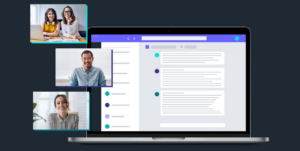
Setting up a conference call with Microsoft Teams
As more employees, educators, and students work remotely, staying connected is more pivotal than ever. Microsoft Teams makes it simple to setup conference calls with your colleagues and clients.
- In Microsoft Teams click on Calendar.
- Click on ‘New Meeting’ on the top right of your window.
- Fill out the meeting details.
- Double check if you have all necessary and correct information and click send!
Conference call with Microsoft Teams
1. To start, make sure you have Microsoft Teams installed and you’re signed in with your Microsoft account.
2. In Microsoft Teams click on Calendar.
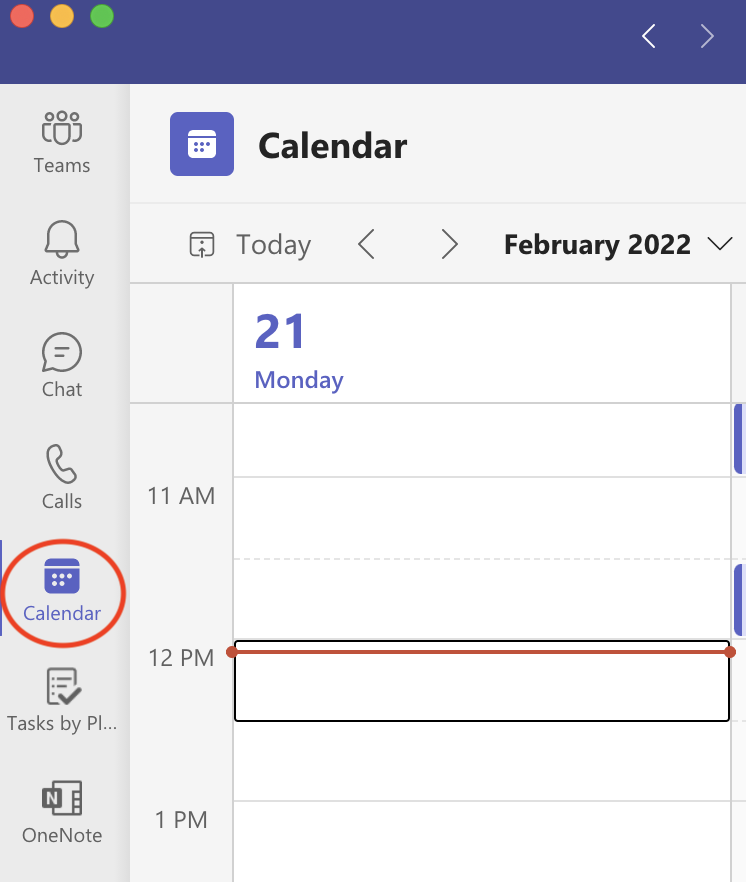
3. Click on ‘New Meeting’ on the top right of your window.
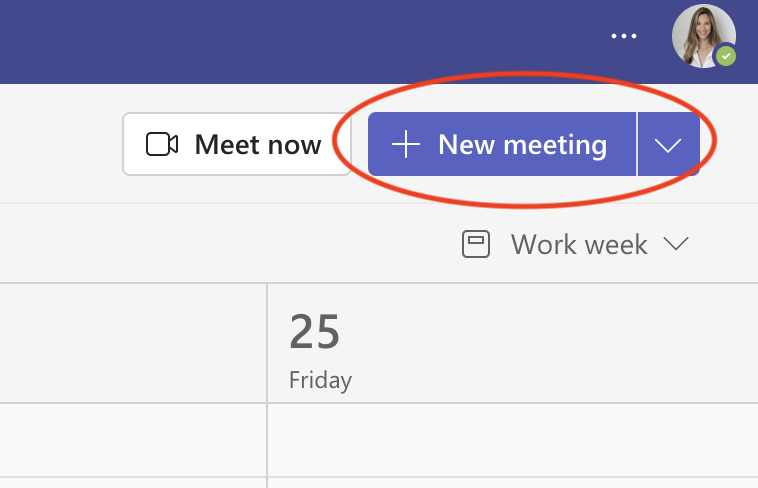
4. Fill out the meeting details.
a. Choose ie: Sales and Marketing weekly meeting
b. Type in attendees that are part of your organization or invite external attendees.
c. Choose date and time
d. Optional – Choose Channel
e. Optional – Type in any particular details for meeting.
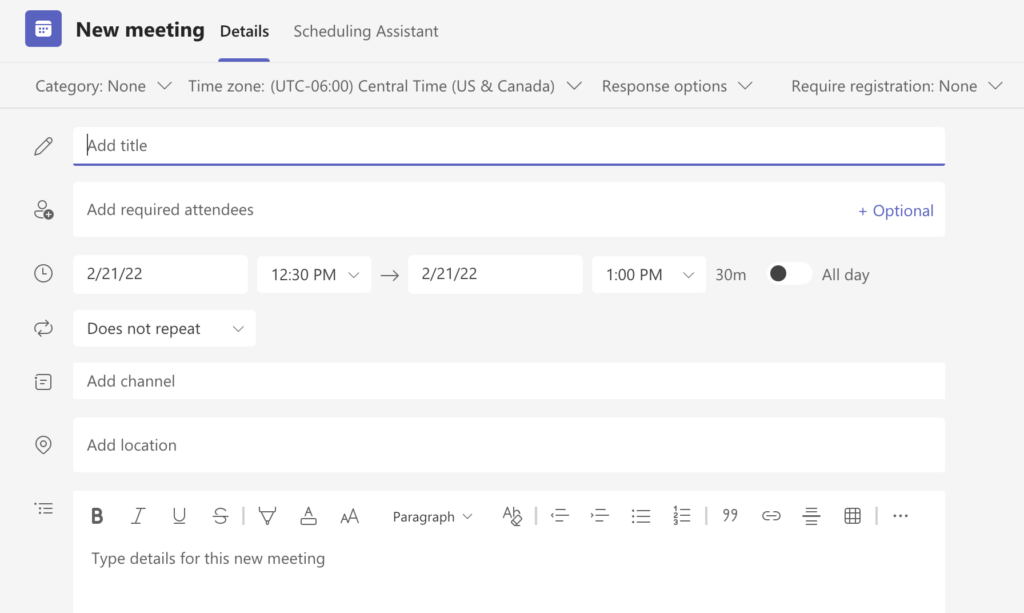
5. Double check if you have all necessary and correct information and click send!
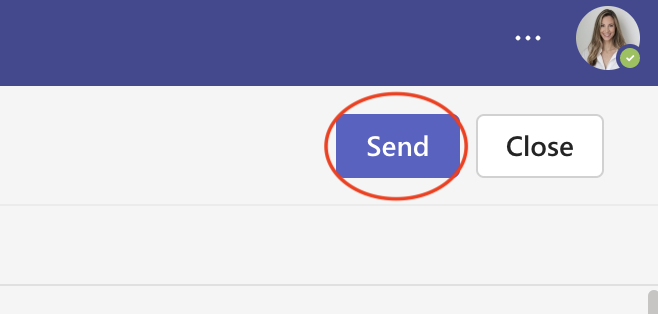
Note: Attendees will receive a unique conference ID# in their email. Choices are to call-in via phone or join online are provided in the conference bridge.

Schedule a call with one of our Microsoft experts to find out if Business Voice is the right solution for your business.r Microsoft account.
Explore more on: