Jammin’ with James Recapped: Cost Optimization with Microsoft 365 Licenses

Key Strategies for Cost Optimization
This is the first entry into our two-part series on cost optimization. In this month’s webinar, James discusses using Microsoft 365 services to minimize your licensing costs, such as checking for unassigned licenses and reserving instances.
On M365maps.com, you can compare the different licensing plans that Microsoft offers side-by-side. This feature allows you to determine the best plan for your company based on your organization’s needs. You can also click on specific services to receive more information about what they are used for.
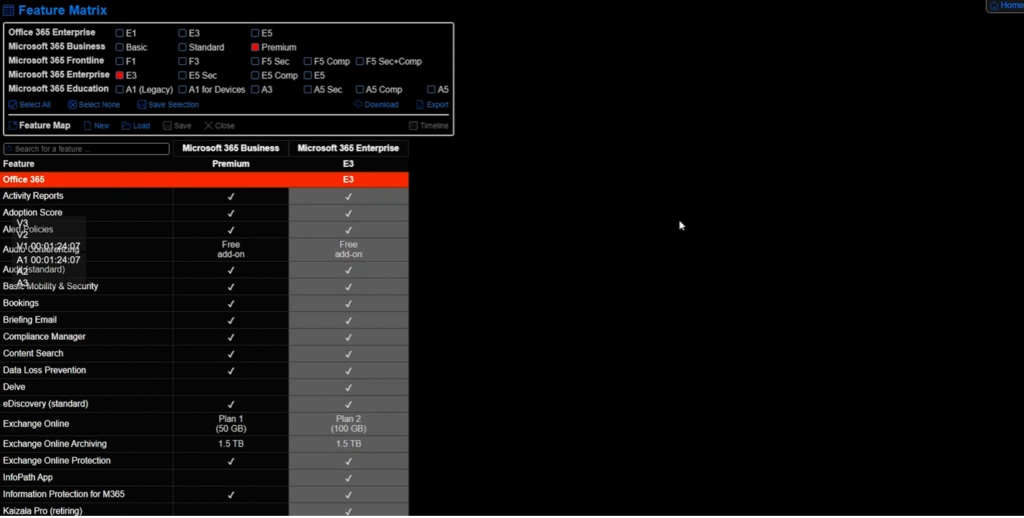
If your company is planning to implement Zero Trust Security, you should opt for a Microsoft 365 package instead of an Office 365 one because Microsoft 365 packages offer more security features. While you can add individual features to an Office 365 package, upgrading to a different bundle will typically be more cost-effective.
Mixing skews may also benefit your organization in some instances. If a licensing plan meets all but one or two of your organization’s needs, adding an extra skew to that plan is likely cheaper. For example, the offerings for an F3 plan may be great for your company’s frontline staff, except for mailbox size. Luckily, you can easily add a skew for Exchange Online to upgrade that mailbox size. In this instance, adding a skew is more cost-effective than upgrading plans entirely.
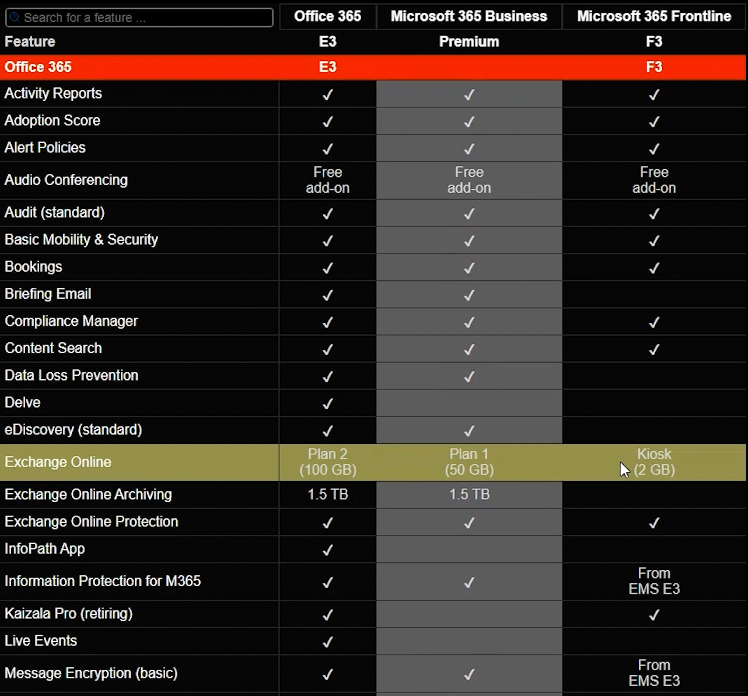
Another great website to manage your Microsoft licenses is admin.microsoft.com. On the usage tab, you can monitor Office activations and usage for all members of your environment.
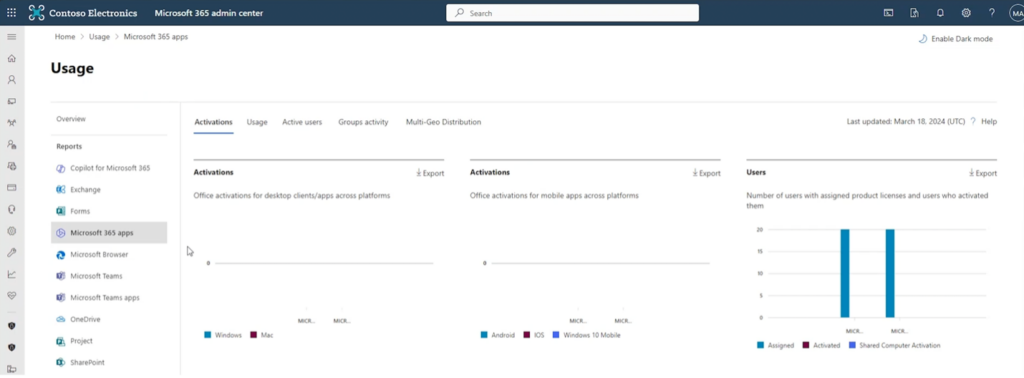
If you find that names are hidden, you can quickly fix this by navigating to the settings tab on the left, going to org settings, and then clicking on reports. The first check box that appears will allow you to display member names in your reports. Now, you can see which users are connected to activation and usage reports.
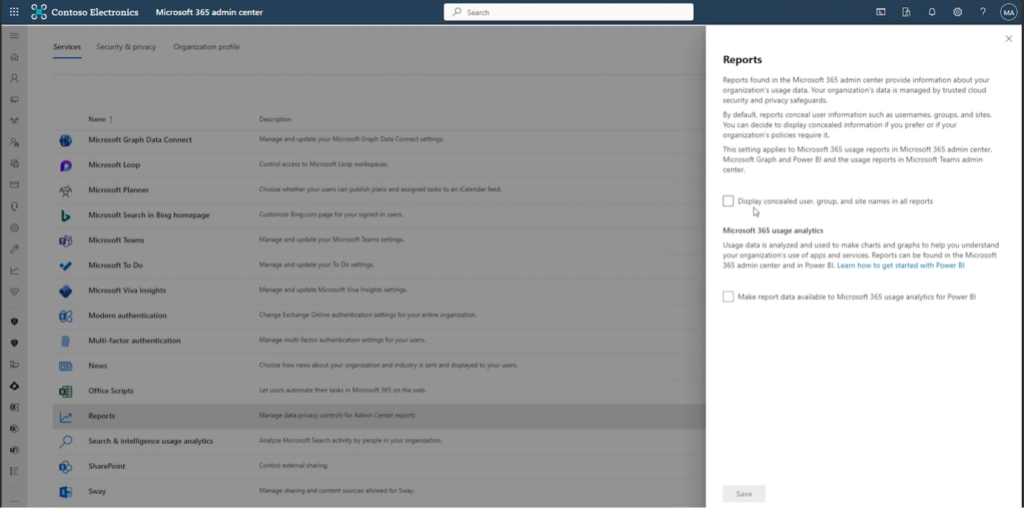
One way to mitigate unnecessary costs is by checking for unassigned licenses. Navigate to the licenses section of the billing tab to ensure that all licenses are assigned within your organization.
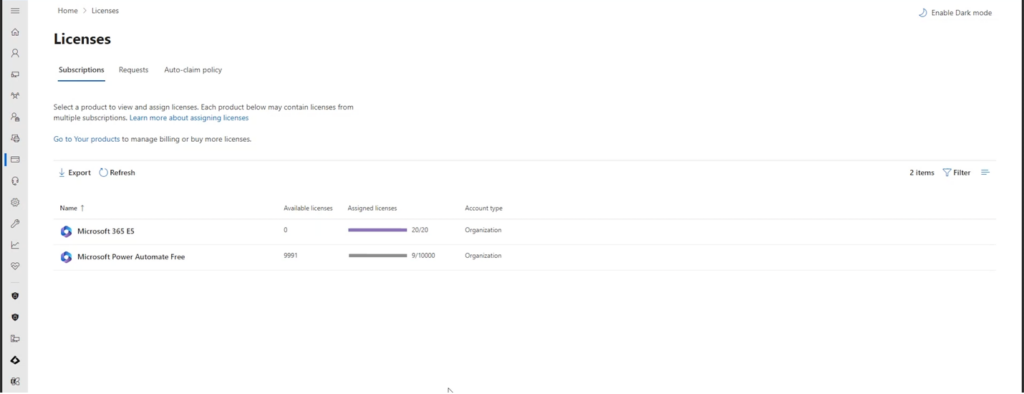
You can also monitor your employees’ most recent interactive and non-interactive sign-ins.
For users who still have licenses but have not signed in for a significant time, you can terminate their license but continue to share their OneDrive files. Go to admin.exchange.microsoft.com and click on recipients. In this tab, click on mailboxes, manage mailbox, and convert to shared mailbox.
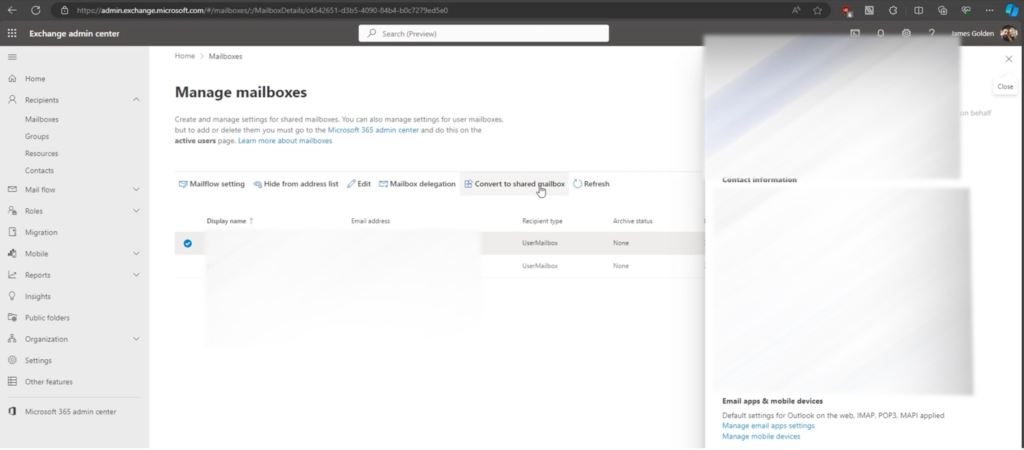
Lastly, Microsoft offers recommendations based on your licenses and usage. To find these, go to portal.azure.com and navigate to subscriptions. Click on the MPN that you want to examine, go to the cost management tab, and find the section called “advisor recommendations.”
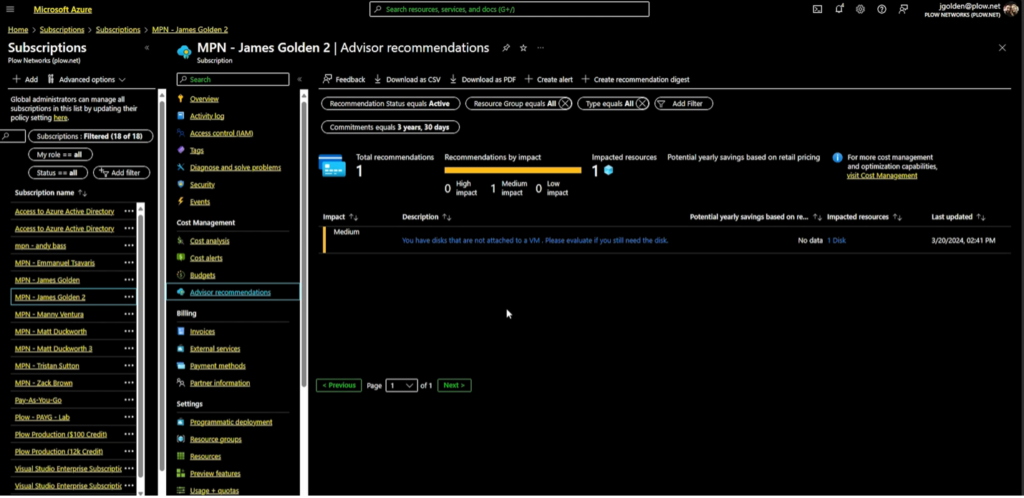
From here, Microsoft often recommends that your company reserve instances. This benefits your company because Microsoft will provide you with deals for resources you plan to keep for an extended period. With reserved instances, you are no longer paying pay-to-go rates. Before reserving instances, ensure you have the right size because you will reserve that specific size.
Following these Microsoft 365 license optimization tips can optimize your organization’s licensing costs. View information on our optimization tool here to see how your company can optimize its Microsoft licenses even further with Plow Networks.
Explore more on: